How to Change the Username & Display on Spotify 🚀 with Easy Steps
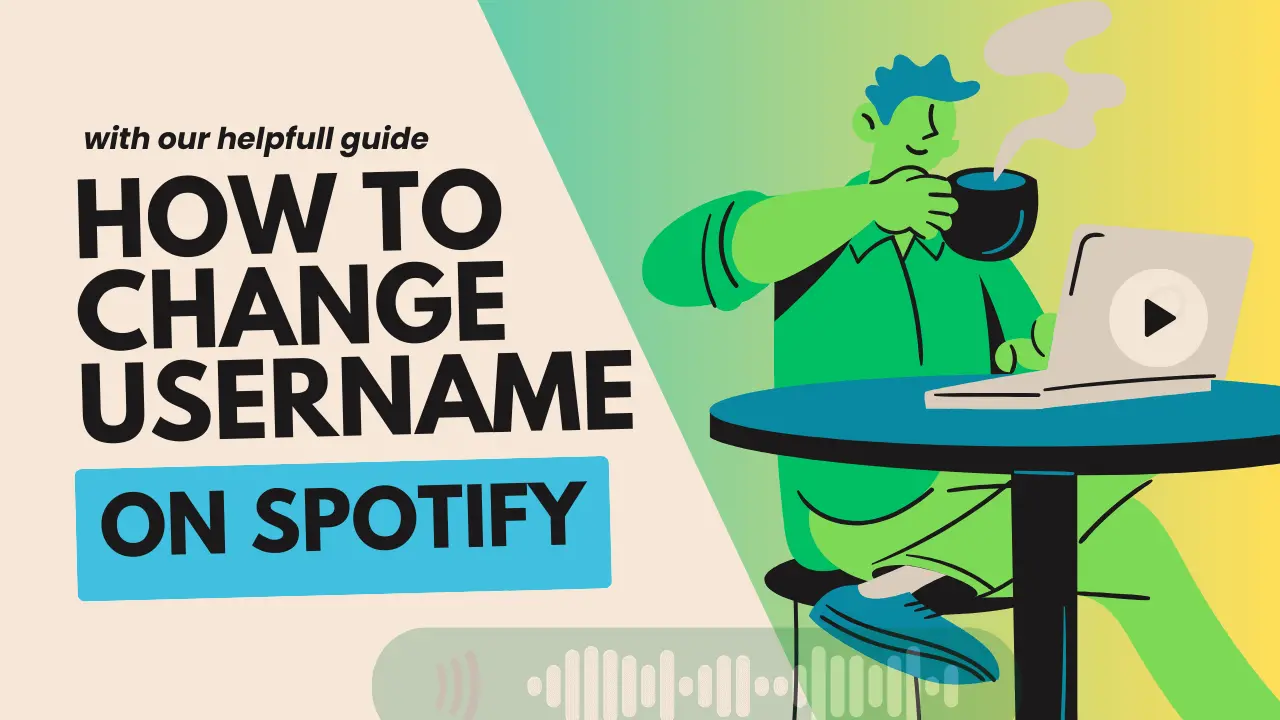
One thing hit my mind while changing the sheet of my laptop, why not change the user name of my Spotify account? Are you like me who invariably desires to have a username, and password uniquely? No worries, you can change your username by the skin of your teeth. There is no such rocket science about how can I change the username of my Spotify account. I’ll show you in this article, the effortless ways to modify your Spotify username. Keep following!
Your username on Spotify is your identity on the app which assists you in exploring other users as well as following them. However, your username on Spotify allows other users to subscribe, and follow your playlist. Once you log in to your Spotify account, its policies mandate not to alter your username directly, particularly for premium subscribers it’s like an uphill battle. Want to know how to tackle this battle, continue the reading!
User Name Vs Display Name on Spotify
When it comes to your Spotify profile, understanding the disparity between a username and a display name is key. Let’s break it down:
Note
Don’t mix up the concepts. The display name is entirely different from the username on Spotify because it demonstrates your profile to people who are using Spotify. On the other hand, a username defines who you are.
Username of Spotify:
Spotify Display Name
Thinking of making a change? Don’t worry; I’ll guide you through updating both your username and display name.
How to Change the Display Name of Spotify on Andriod & IOS
Changing your Spotify display name on Android and iOS is a breeze. Follow these simple steps to personalize your profile:
Open Spotify: Launch the Spotify app on your mobile device and tap the Home tab at the bottom.
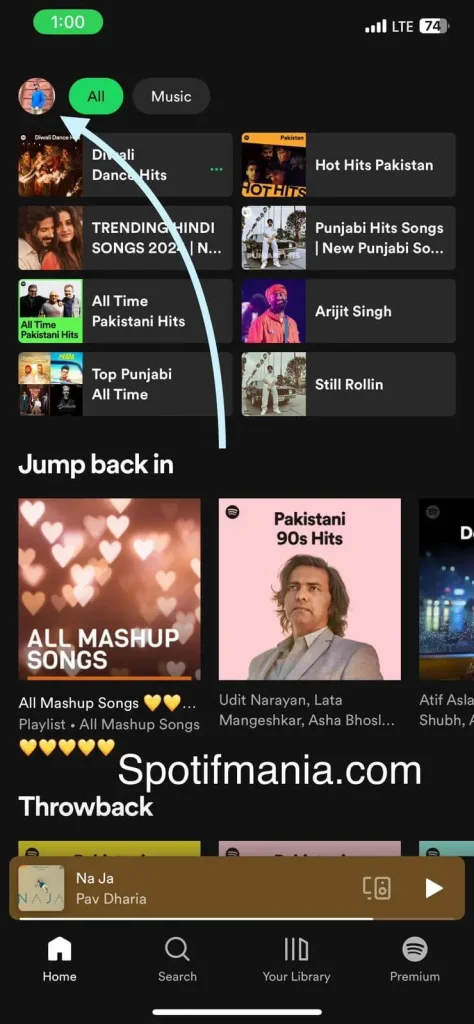
Access Settings: Look for the display image at the top left corner and tap on it. This takes you to the Settings menu.
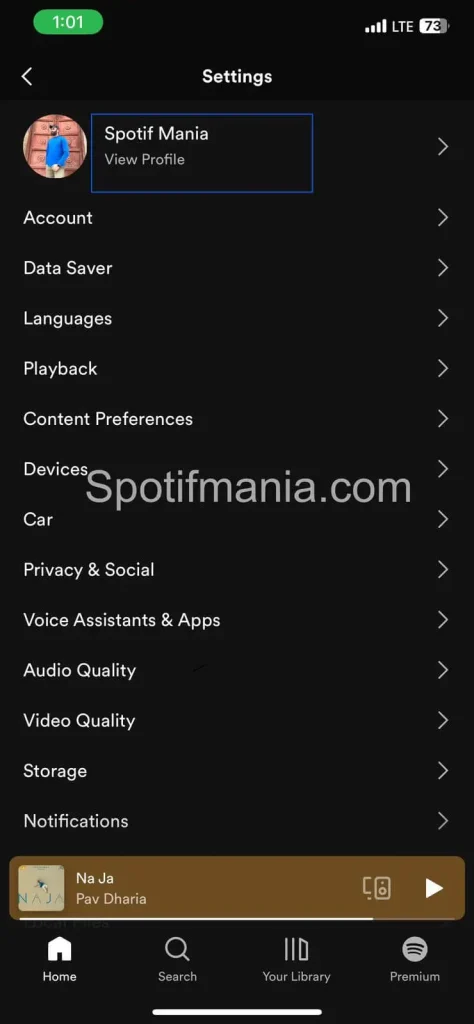
Navigate to Your Profile: Select “View Profile” and then hit the Edit button. It’s time to make your profile uniquely yours!
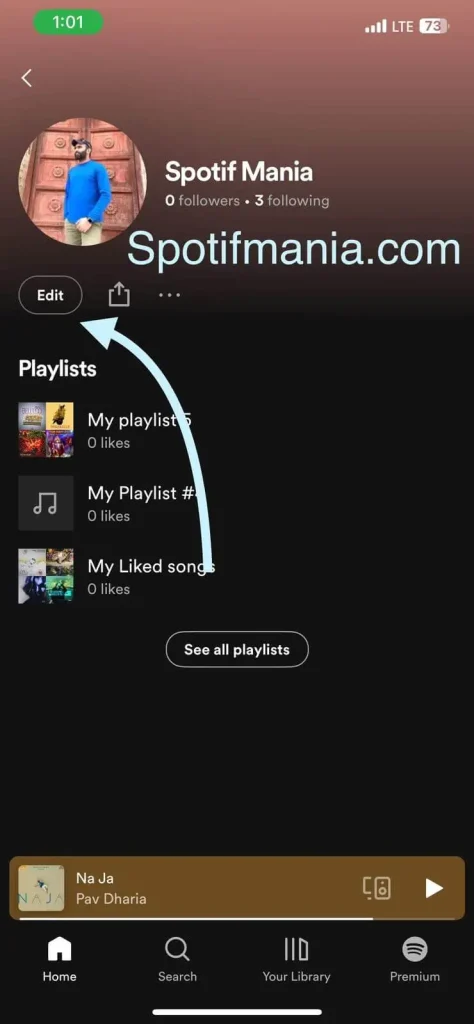
Edit Your Display Name: Enter the display name you desire (up to 30 characters), and once you’re satisfied, tap Save.
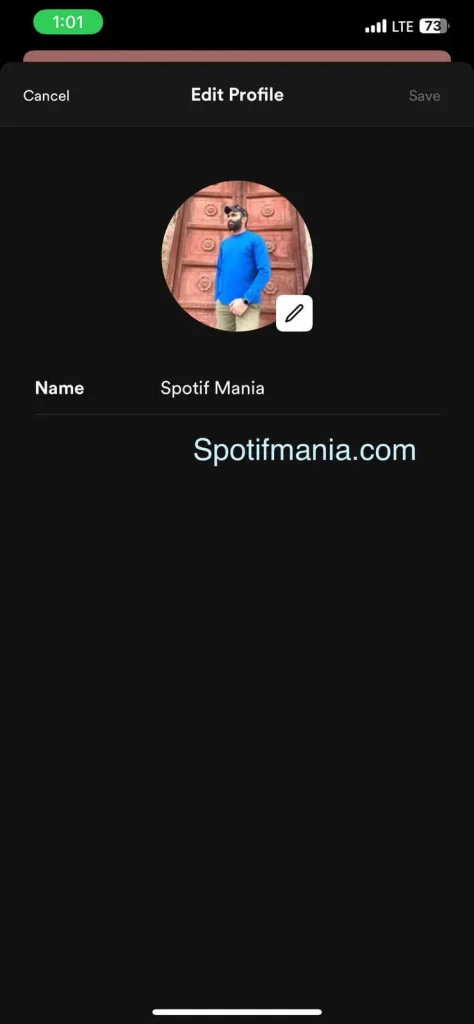
Change Spotify Display Name on Pc/Desktop or MacOs.
Changing your Spotify display name on your computer is a breeze. Follow these straightforward steps to give your profile a personal touch:
Step 1: Log in to Spotify: Visit Spotify’s website and sign in.
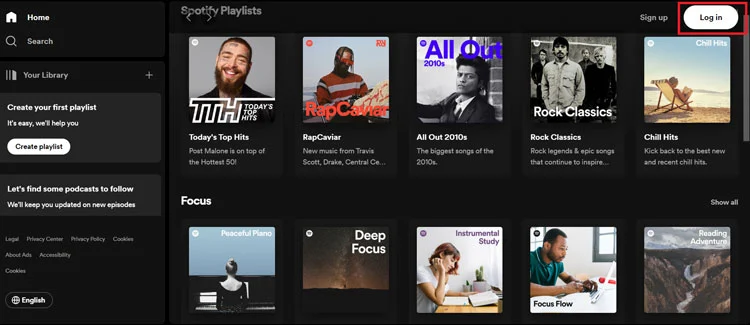
Step 2: Open Profile Settings: Click on your profile picture in the top-right corner. Select “Profile.”
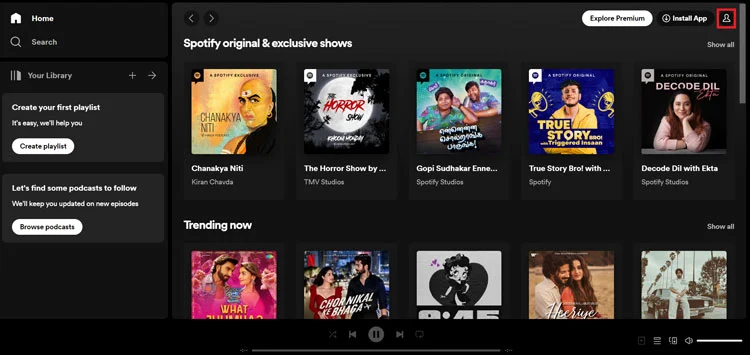
Step 3: Edit Your Profile: Tap the three dots, then click “Edit.”
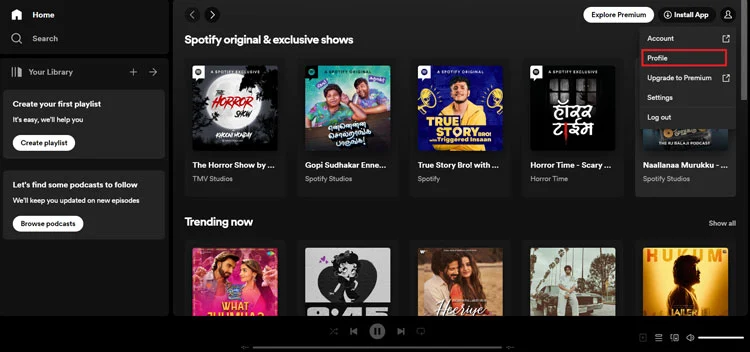
Step 4: Update Display Name: Enter your new display name in the provided box.
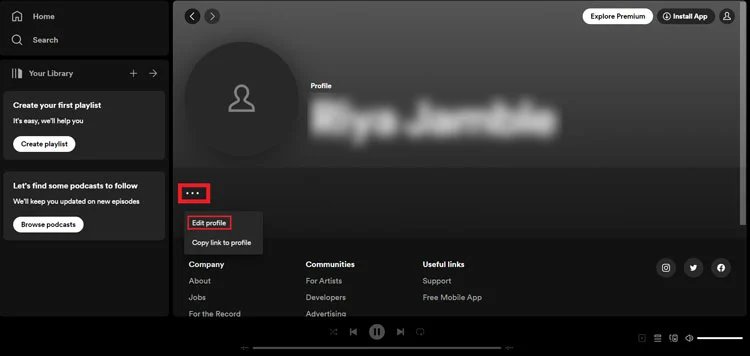
Step 5: Save Changes: Click “Save” to apply the updates.
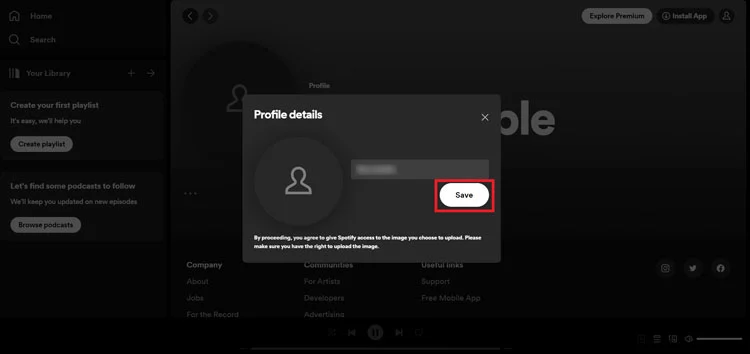
How to Change the Username on Spotify (on Mobile)
If you find your Spotify username challenging and wish to change it, the process is quite straightforward, especially if your Spotify account is linked to Facebook. By connecting your Spotify and Facebook accounts, your username will be automatically updated. Additionally, if you’re creating a new account, you have the flexibility to change the associated email without the need to delete the entire account
- To connect Spotify to Facebook, open the app on your mobile. At the top right, you can see on your screen the setting option presented in gear shape, click it.
- Now, various visible options can be seen once the settings open such as at the top of the option devices, then the option of Car, and the third option is useful which is ” Social “. This section will assist you in reaching the target, click it.
- Once the “Social” page opens, there is an option ” Connect to Facebook” given at the end of the page. Tap on it, and your Facebook login page will open.
- Properly type your login Facebook details to connect the Spotify account to the Facebook account. When both get connected after the process, your Spotify username will reversed to your Facebook username.
Change the Username on Spotify on Desktop
The process to change the username on the desktop is the same as on the mobile. However, to put effort into changing the username directly is cringe. Continue reading!
- Firstly, on your desktop open the Spotify application, and tap on your public profile name.
- Now, tap the download arrow, and various options will be open. Tap the settings icon.
- Then, from the settings tap on the “Social” section. Once the social page is open, you will find the option ” connect to Facebook”, click on it.
- Now, enter carefully the required things on the Facebook details account to log in. Then your Facebook account will correlate to your Spotify account. After this process, go to your account Spotify to confirm the modification of your username.
How to Change the Username on Spotify ( By Creating a New Account )
Although this procedure requires your effort, in the end, you’ll be delighted to have a new username. Carefully follow the process!
- Don’t forget to cancel all the previous active subscriptions while creating a new Spotify account.
- Keep in mind to engage with the customer service department of Spotify when you’re done to make a new account. This department provides incredible service by transmitting your favorite playlist to the new account from the prior account.
- Take it as valuable advice to prefer Facebook information instead of your email to sign up. It will assist you to replace your Facebook name with your recent display name. Navigate to the settings icon, go to the social page, and then link your Spotify account to your Facebook.
- You’re able to change your Spotify username seamlessly.
Attention!
Don’t be shy to contact to customer support team of Spotify in case of any query. Their team comprises professionals who are invariably available to help their clients regarding the modification of usernames, or display names. Additionally, they will assist you in creating your new account as well.
FAQs:
Q: Why can’t I change my Spotify username?
ANS: Spotify values the uniqueness of every user, and while direct changes to usernames aren’t currently supported, this is in place to ensure a secure and stable experience on the platform. Your Spotify username, a distinctive combination of numbers and characters, is primarily used for internal purposes, streamlining the system’s functionality.
Q: How do I change my Spotify username randomly?
ANS: Currently, Spotify doesn’t provide a direct option to change your username randomly. Your Spotify username, a unique ID, remains constant for system purposes. However, you can add a touch of randomness to your display name, the name others see. Here’s how:
Q: How to change your Spotify Username from numbers?
ANS: Spotify currently does not provide a direct option for users to change their usernames. Unlike the display name, which is visible to others, you can change your display name to Spotify
- Launch Spotify and head to the Home tab.
- Tap the image in the top-left corner.
- Go for setting.
- Opt for “View Profile” and then click “Edit.”
- Infuse your preferred display name, and voila! Your changes are saved.
Q: Can people see my Spotify username?
ANS: No, other users on Spotify cannot see your actual username. What they see is your display name, the name you choose to represent yourself. Your Spotify username is used internally for identification but is kept private from other users. If you want to personalize what others see, you can easily update your display name in the settings. This ensures a more personalized and enjoyable experience on Spotify!
Conclusion
If you get bored of your username on Spotify and desire to change it, there are the easiest ways above-mentioned, opt for anyone that suits you. However, it’s quite difficult almost impossible to change the username on Spotify directly but can be modified indirectly.
