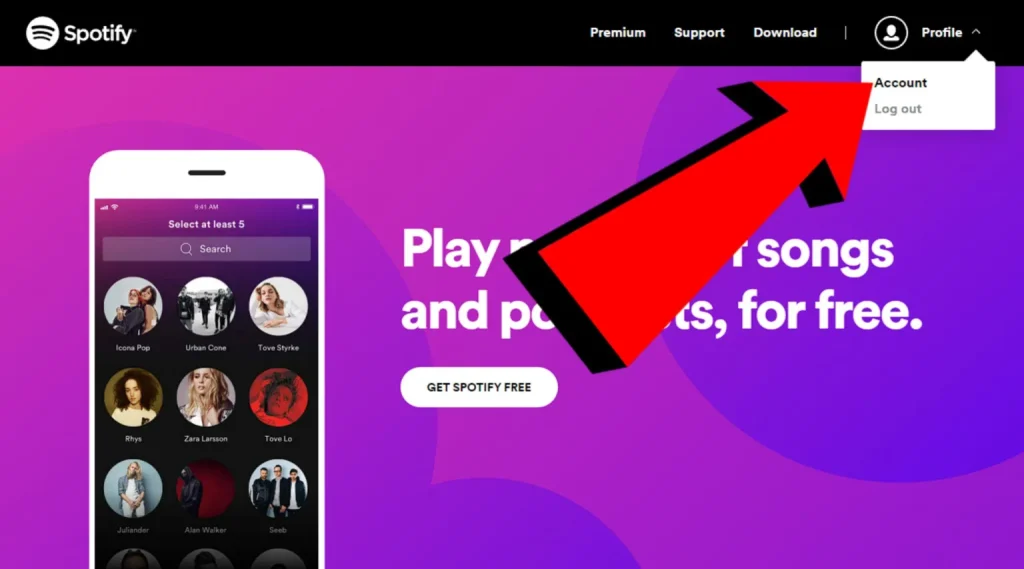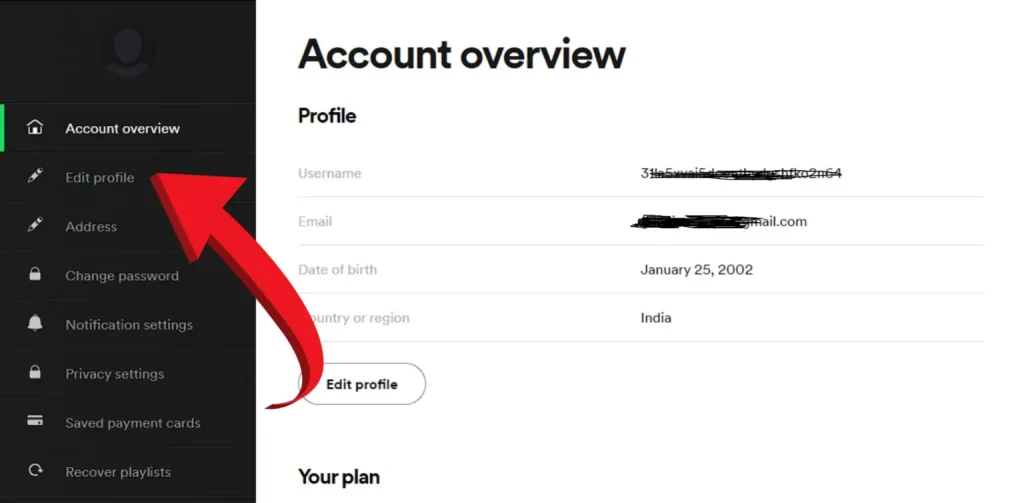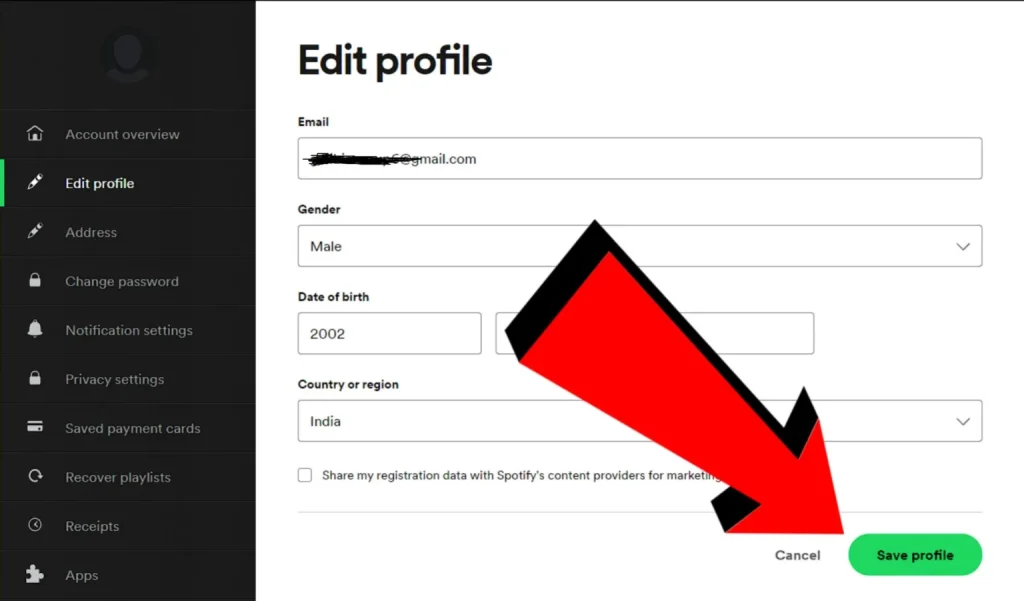How To Change Spotify Email? (On Android, Windows, iPad/iPhone and Mac)
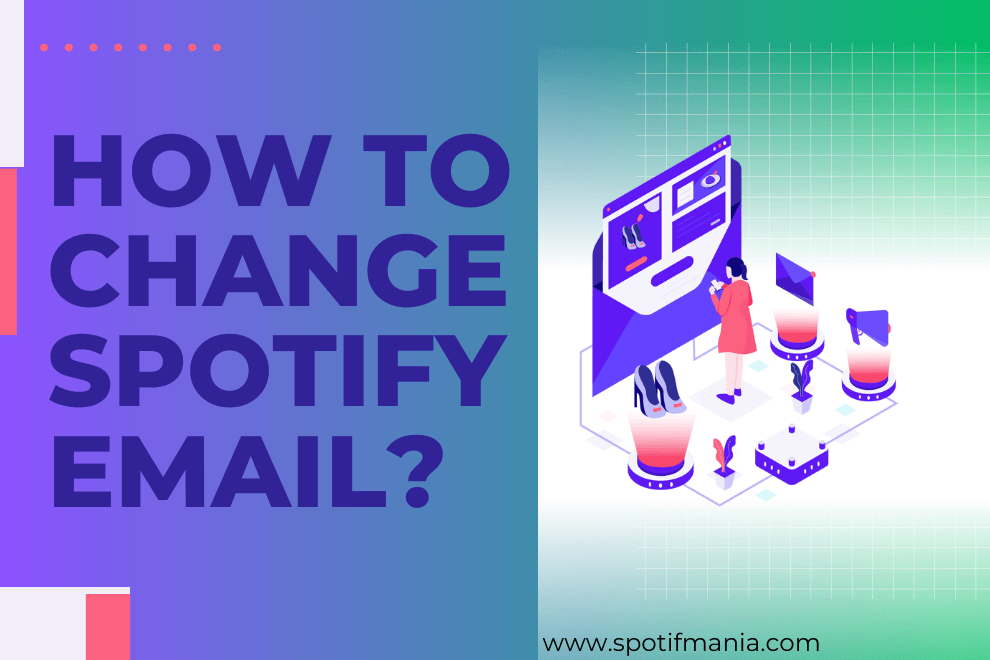
Changing an email on Spotify is sometimes necessary. Sometimes, you use premium email addresses bought from email providers. If you’re going to change email providers, then changing the email on your Spotify account is crucial for you.
The second reason you may want to do so is because of the dangerous hacking attacks being made on emails these days. If you think that your current email address that you’ve put on your Spotify account is getting compromised, then changing it would prevent the hacker from getting access to your Spotify account.
But now the question is, How to change my email on Spotify? I’ll teach you just that in this piece of writing. Read this guide all the way through. It’s going to help you a lot.
Locate Your Profile Icon > Access Your Profile Settings > Navigate to ‘Edit Profile’ > Update Your Email Address > Seal the Deal with ‘Save Profile’
Reasons Why You should Change Your Spotify Email Address:
You may have to change your Spotify email address for a lot of reasons. Let’s talk about each reason one by one.
Hacking has become quite common these days. Your account credentials, like your email address, can be a good source for them to get into your Spotify account and then harm it. Thus, changing the email address keeps you safe from hackers.
A lot of times, our family friends use Spotify when they come over. It happens to you, right? It always happens to me when I have my cousins over. There is no harm in giving your Spotify to your loved ones sometimes, but privacy is also a thing.
So, if you want to keep your email private and your friend has come to know about this, then changing it is the only reason to get it private again. Because they’ll not know your new email address until you tell them.
You’re just not liking your old email, so you’re willing to change it. This is the most obvious reason for people to change their Spotify email address.
If you use Spotify for your work or if your work is related to this music app, then an email address with your funky name may not look so good to other people. Changing it to a professional email would look better and make you sound more professional.
If you and your close friends used to listen to Spotify, but now you guys have parted ways, then using Spotify on the same email may keep reminding you of your past. Thus, changing it will help you start a new journey without a symbol of your past.
If, for any reason, your email got blocked, or was just lost, then changing it to a new one is important. Because Spotify sends you special emails to your email address. They can be about anything—new updates, new music, new category introductions, and things like that.
If you want to keep your emails organised by using a different one for each of your accounts, then changing the Spotify email to a new one especially made for it would be important for you. I personally don’t do that, but who knows if any of you are very diligent and don’t want to mess up the emails?
If you’ve used your old emails to sign up for a lot of websites, then you’ll be getting too many emails from their side. They can be really annoying sometimes, as they’re shown right on the notification bar of your phone.
Sometimes, the notification tone rings, making you feel that there is an important email coming to you. But when you check, it’s just a random message from any site that doesn’t have to do anything with you or your work. So, changing the email address of your Spotify account to a new one that you’ve not signed up for anywhere else would be super important.
What Happens When You Change Your Email Address On Spotify?
Changing your email address on Spotify can have several implications for your account. Firstly, it’s vital to consider that your new email will become the primary contact for account-related notifications and password resets, ensuring you have secure access to your account. Additionally, this modification may require you to update your email with any third-party services linked to your Spotify account, such as Facebook, to maintain a seamless integration of your music streaming experience.
How To Change Email On Spotify?
Now that you know the consequences of changing your email address, it’s finally time to learn how to change your email on Spotify. Changing Spotify’s email address is different for different operating systems on different devices.
Also, it’ll be different for certain situations, such as when you’ve forgotten your password, you just don’t have the password, or you don’t remember your email address.
Thus, I’ll tell you the methods of changing Spotify email addresses one by one for all of these situations. Alright? Let’s dive into the method first.
1. Changing Your Email Spotify Email Address on Mobile:
A lot of people get confused when it comes to changing the email address on mobile. Some people even say that it’s not possible. But it’s possible to change Spotify’s email address just by visiting the browser on your mobile device. The following steps teach you how you can do that.
Step 1: Open Spotify on any Bowser:
Open a Browser, such as Safari for iPhone users, for Android: Chrome is recommended as it works best for me. Login into your account by typing your credentials.
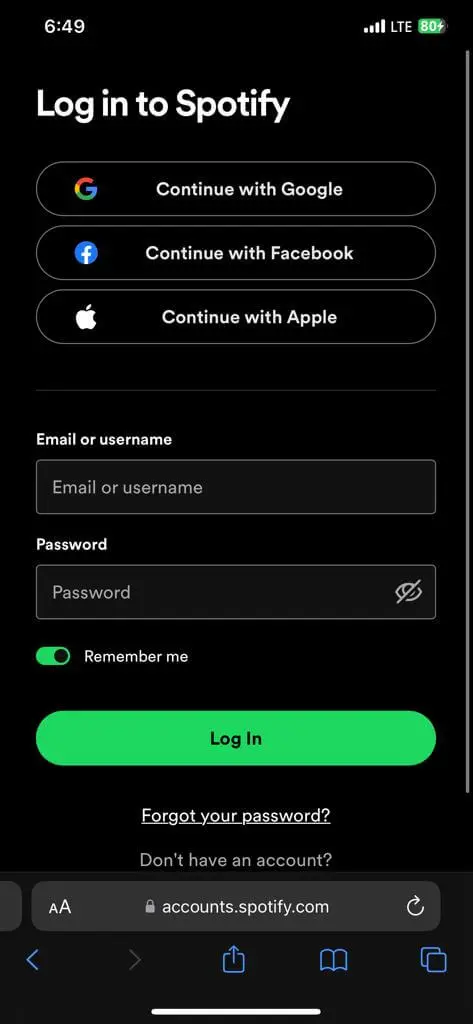
Step 2: Access Your Profile Settings
At the Top Right corner find a gear icon on click on it.
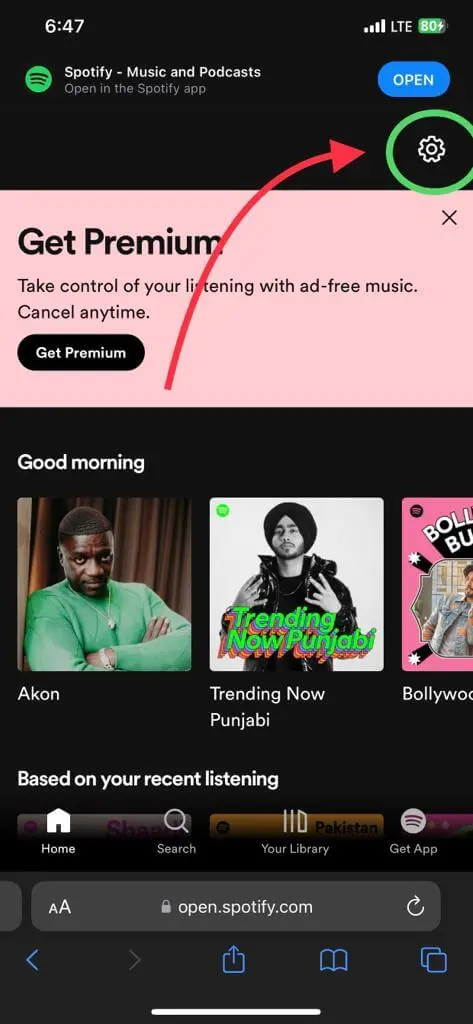
Step 3: Navigate to ‘View Account’
After clicking on the gear icon a new window will open, click on the very first option which is “View Account”.
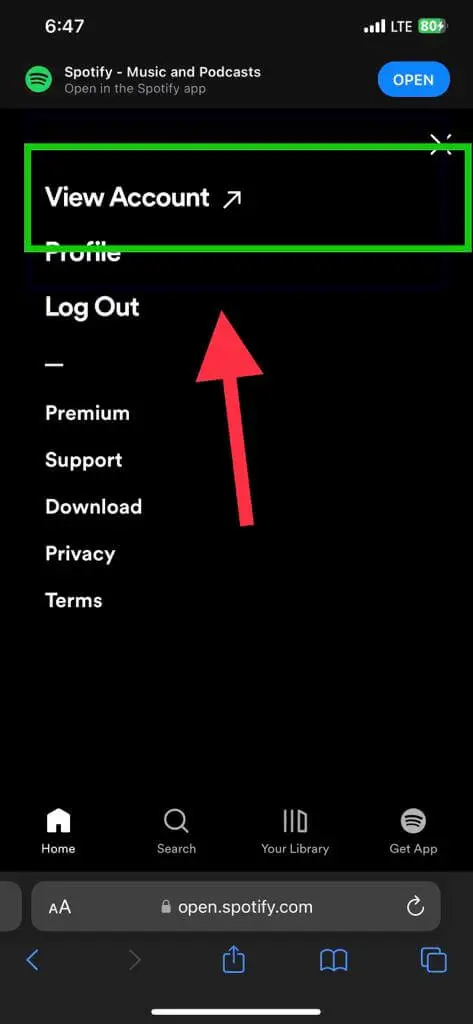
Step 4: Edit Profile:
Now, within the designated field, scroll down to get edit Profile and click on it to make an editable option to put email. email address & carefully input the email address you wish to update to. Ensure accuracy, as this is your virtual identity’s contact hub.
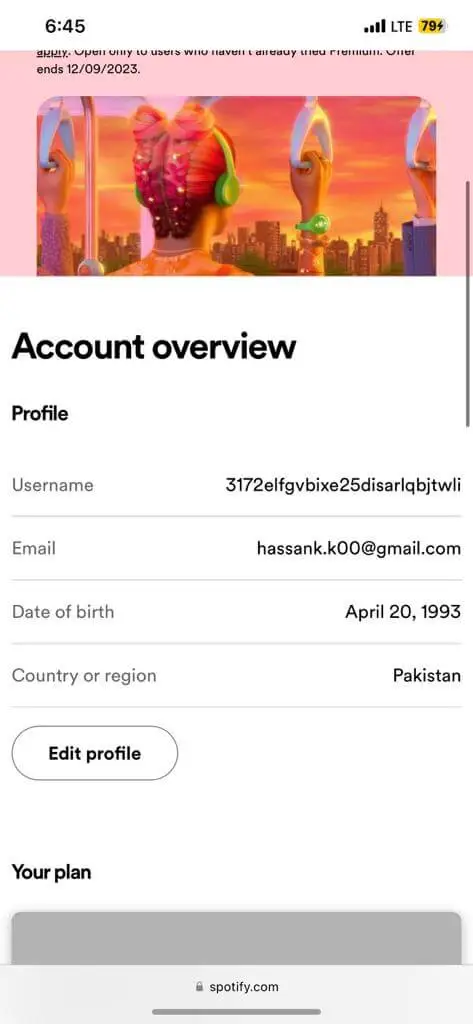
Step 5: Put your new Email Address:
Now a new tab is open in Infront of you, carefully input the email address you wish to update in the upper box. Ensure accuracy, as this is your virtual identity’s contact hub.
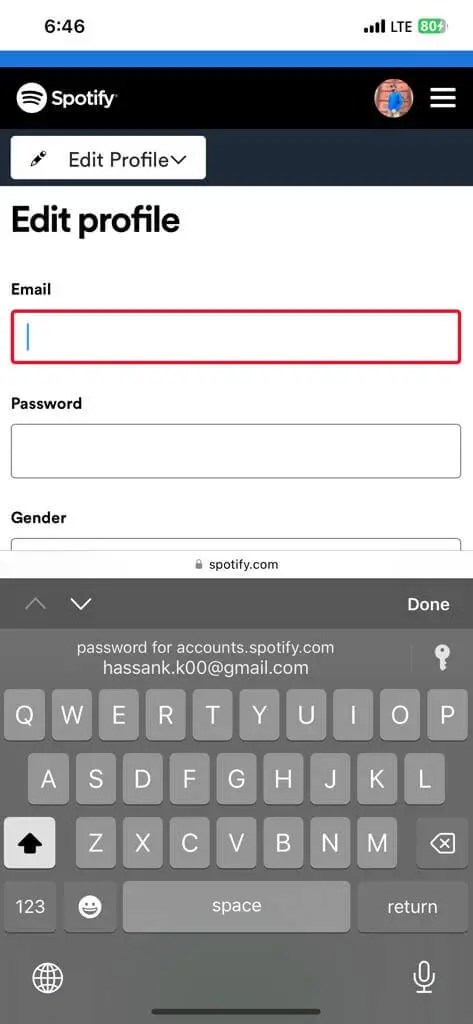
To solidify your changes, look for the ‘Save Profile’ option. A simple tap here, and your updated email address will be securely stored, safeguarding your connection with the digital realm.
By following these expertly crafted steps, you’ll effortlessly update your email address, keeping your online profile seamlessly connected. Now, you’ll be mailed your new email address by Spotify with a confirmation link that you can click on to confirm. And there. Your email address has been changed.
3. Changing Spotify Email Address on Windows:
For all the Windows users out there, the following method will teach you how to change your email address on Spotify.
- Launch the Spotify app on your Windows computer and log in to your account.
- Click on your profile name or picture in the top-right corner of the app window. This should open a drop-down menu.
- In the drop-down menu, look for and select an option like “Account,” “Account Settings,” or “Profile.” This will take you to the account management page.
- Look for the section related to your email address on the account management page. There might be an “Edit” or “Change Email” link. Click on it.
- A form will likely appear where you can enter your new email address. Type in the new email you want to use for your Spotify account.
- Follow any prompts or instructions to confirm the change. You might need to enter your Spotify password or perform other verification steps.
- Spotify might send a verification email to your new email address. Check your inbox, open the verification email from Spotify, and click the verification link.
- After verifying the new email, the changes should be applied to your Spotify account. You might need to log in again using your new email address and password.
4. Changing Spotify Email Address on iPad/iPhone:
If you’re an iOS user, using either iPhone or iPad, then just follow the below listed steps to change the email address of your Spotify.
- Begin by launching the Spotify app on your iPhone and logging in to your account.
- On the lower part of the screen, tap the “Home” symbol to access the main page.
- Seek out and tap the gear-shaped “Settings” icon, usually found in the corner.
- Inside the Settings menu, choose the “Account” option to manage your account settings.
- Look for the “Change Email Address” selection and tap on it to initiate the process.
- Input your fresh email address and press the “Send Verification Email” button to trigger the email delivery.
- Navigate to your email inbox and be on the lookout for a verification message sent by Spotify.
- Open the received email and click on the provided link to verify your new email address.
- Once the verification process is completed successfully, your email address on Spotify will be updated accordingly.
5. Changing Spotify Email address on Mac:
If you’re using a Mac, you may be thinking: How to change the email on Spotify when you’re using MacOS you can change that by following the below-mentioned steps.
- Launch the Spotify app on your Mac.
- If you’re not already logged in, enter your current email and password to access your account.
- Click on your profile name or picture in the top-right corner of the Spotify window. This should open a drop-down menu.
- In the drop-down menu, look for an option like “Account” or “Account Overview” and click on it. This will take you to a page where you can manage your account settings.
- On the account settings page, locate the section where your current email address is displayed. There should be an option to edit or change your email.
- Click on the option to edit your email and input the new email address you want to use for your Spotify account.
- Follow any prompts or instructions to confirm the change. This might involve entering your password again or providing additional verification.
- Spotify might send a verification email to your new email address. Check your new email inbox for this message and click the verification link inside to finalize the change.
7. Changing Spotify Email Address Through Facebook:
The email address you used when you logged into Spotify with your Facebook account won’t change if you didn’t make a separate account for it. And this is how to change the email on Spotify through Facebook.
- Begin by launching the Facebook app on your preferred device and signing in to your account.
- Head over to the “Settings and Privacy” section and then tap on “Settings.”
- Within the options provided, locate and tap on “Apps and Websites.”
- Scroll through the list and find “Spotify,” then give it a tap.
- To make adjustments, tap on “View and Edit” after spotting Spotify in the list.
- Opt for the “Remove” button to disconnect Spotify from your Facebook account.
- Now, switch gears and open up the Spotify app or website; sign in to your account.
- Remember those steps mentioned earlier? Follow them to tweak your email on Spotify.
- With your email updated, you can re-establish the link between your Spotify and Facebook accounts by logging in using your credentials.
These are the methods to easily change your spouse’s email address on different operating systems. But there are some rare and a little difficult cases where you have to change your personal email address:
Method To Change Spotify Email Address(Some Rare Situations)
The above methods were used to change the email in normal situations when you have not forgotten your email address or your password. But there are three quite difficult situations where changing the email address of a friend may look like breaking a mountain.
Like when you’ve forgotten your email address, when you’ve forgotten your password, or when you don’t even have the password to your Spotify account. So, let’s learn how we can cope with all of these situations and the chain of emails.
Changing Spotify email address Without having the password:
If you don’t have the password for your Spotify account, it’s still possible to change the email address. Follow this easy-to-follow guide.
- Access the Spotify website and log into your account.
- Spot your profile picture situated in the upper right-hand corner, then click on it.
- From the menu that pops up, choose “Account.”
- As you scroll down, keep an eye out for the section labeled “Email Address.”
- Give the “Edit” button a tap right within that section.
- A space will appear for you to enter your fresh email address—input it there.
- Seal the deal by clicking the “Save” option, signaling your confirmation.
- Watch for an email from Spotify; they’ll be sending a verification link to your new email address.
- Crack open that email and click the verification link within.
Changing Your Spotify Email address when you’ve forgotten your Password:
If you’ve forgotten your Spotify password, just like I do most of the time, then you don’t need to worry, as I’ve got you covered with the below steps.
- Visit the Spotify website and locate the “Log in” option in the top right corner.
- Instead of logging in, click on the “Forgot Password?” link provided.
- Enter the email address that you have associated with your Spotify account.
- Follow the given instructions carefully to initiate the password reset process.
- Once you’ve successfully reset your password, use the new credentials to log in to your account.
- After gaining access to your account, apply the same steps to change your current email address.
- If you encounter any challenges during this process, don’t hesitate to get in touch with Spotify’s customer support for assistance.
When You Don’t Remember Your Email:
If you’ve forgotten your email address and want to change it to a new one, Then, you won’t be able to log in to your spotty account, and thus, changing the email address will look difficult to you.
But, by following the below-mentioned steps, you can change your Spotify email address without even logging in with your old email, which you’ve forgotten. Let’s learn how.
- Access the Spotify homepage and locate the ‘Forgot Password’ option.
- Provide your username and initiate the process by clicking ‘Send Email.’
- Proceed to your linked email account connected to Spotify and find the password reset email.
- Click on the link within the email to be directed to the password reset page.
- Choose a new password and confirm the change by clicking ‘Save.’
- With your updated password, you can now access your Spotify account successfully.
- Make use of your account access to modify or update your email address as needed.
Spotify No Email Address Associated
It’s possible that you didn’t sign up for Spotify with an email address because you used a Facebook or Apple account. You can still change your email on Spotify by following these steps:
- Access your Spotify account by logging in using either your Facebook or Apple ID details.
- Navigate to your account section and select the option labeled ‘Edit Profile.’
- Input the updated email address you wish to use and confirm the change by hitting the ‘Save Profile’ button.
- Spotify will then initiate a verification process for your new email by dispatching a confirmation email to the provided address.
So, that’s how you can change your email address in some of the rare situations that may make you confused. But what if you’re not able to change your email address?
Why Aren’t You Able To Change Your Email Address?
The methods I’ve shared with you to change the email address of Spotify, I’ve shared with my friends as well. Most of them could easily change their email address, though some of them complained that their email address wasn’t getting changed.
They’re trying, but they’re not able to do so. I then researched a little more about this and got to the following two reasons why you may not be able to change your email address on Spotify:
You’ve Logged in with Facebook
So, if you’ve connected your Spotify account with Facebook to log in, changing your email directly on Spotify might not work. Facebook is the boss here, handling your login details. If you want to change your email, you’ll have to do it on Facebook, and it will automatically update on your Spotify.
The New Email Is Already In Use
If you’re trying to switch your Spotify email to a new one but get this message, it means someone’s already using that new email for their Spotify account. It’s like trying to move into a house, but someone else is already living there. You’ll need to pick a different email that isn’t being used by anyone on Spotify.
So, just solve the first problem by changing the password through Facebook, and the second one by using a fresh email that isn’t already in use. Now, let me answer a few of your frequently asked questions about the topic.
FAQs:
Conclusion
How to change my email on Spotify? Now you know how to do that. I’ve told you step-by-step how to change your Spotify email on different operating systems in different situations. Still, if you have any more questions related to the topic, you can leave them in the comment section below.