How To Delete Spotify Account (Way to Both Delete Premium and Free Accounts)
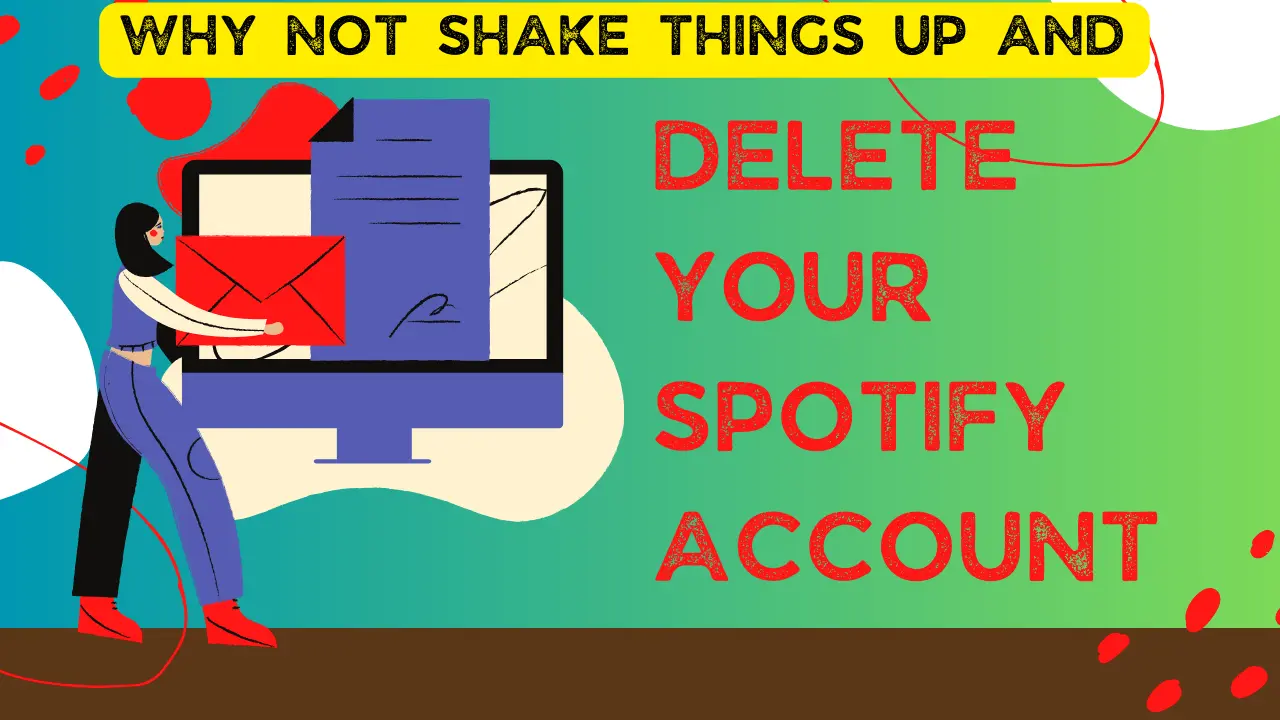
If you want to start fresh on a Spotify account and want to delete your Spotify current account, you can have a brand new journey with Spotify. In case you want to know how to delete a Spotify account, the process is rather simple. To delete a Spotify account,
log into your account on the web browser > click on Account > Account Settings, click on “I want to close my account”, and then click on Continue to proceed with the deletion process.
Whether the reason is the breaching of privacy or you just want to take some time off or a fresh start, if you’ve decided to part ways with Spotify and want to delete your account, this step-by-step guide will walk you through the process.
Before You Begin Deleting Your Spotify Account
Before proceeding with account deletion, it’s essential to check your subscription status to avoid any unexpected charges during the renewal period. Additionally, if you wish to retain your saved music playlists, make sure to note the tracklist. This precaution ensures a seamless transition and safeguards your preferences before finalizing the account deletion process.
If you have a premium subscription, make sure you cancel it before deleting your account to avoid any additional charges.
Make sure that you’re logged out of the Spotify app on all devices to prevent any issues during the deletion process.
If you’ve created playlists or have any saved music, make sure to note down the names or save the playlists elsewhere, as deleting your account will permanently remove your data.
Delete SpotifyAccount Permanently:
Whether you’re using Spotify on your iPhone, Android, Laptop, or any other device such as Chromebook, the process of deleting your account is a breeze. Unlike some platforms, Spotify doesn’t offer an in-app account deletion option. However, you can seamlessly accomplish this task using the browser on your PC or mobile device. This user-friendly approach allows you to manage your account effortlessly, showcasing Spotify’s commitment to providing a hassle-free experience for its users.
Step 1: Go to the Spotify Account Page
- Go to Spotify’s website on any of your preferred web browsers or click on the link (https://www.spotify.com).
- Log in to your Spotify account using your username and password.
Step 2: Head Over to Account Overview
- Once logged in, click on your profile name in the top-right corner of the screen.
- From there, select “Account” from the drop-down menu to go to your account overview.
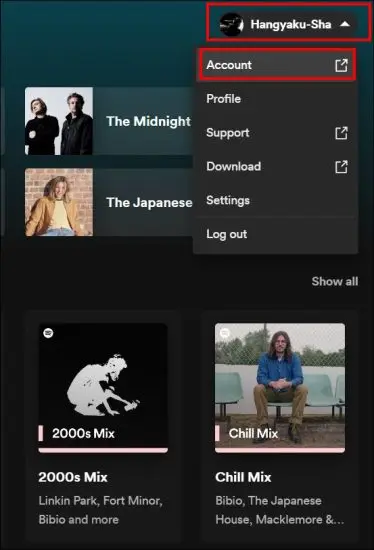
Step 3: Find Account Settings
In the account overview section, scroll down until you find the “Account Settings” section, and tap on it.
Step 4: Find and Select “I Want to Close My Account”
Within the “Account Settings” section, search for the option that says “I want to close my account” and click on it.
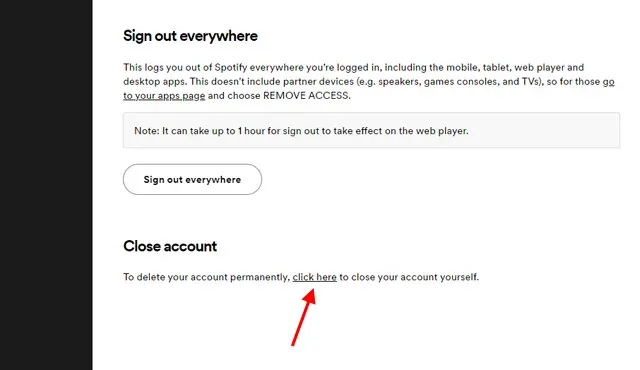
Step 5: Provide Feedback (Optional):
Spotify may ask you for feedback regarding your decision to close your account. You can choose to provide feedback or skip this step by clicking on the skip button.
Step 6: Confirm Account Deletion
- Spotify will provide information about the consequences of closing your account. Read through the information carefully.
- If you still wish to proceed, click on the “Continue” button.
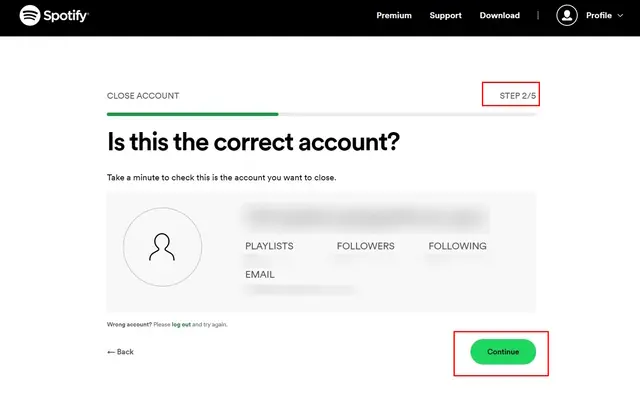
Step 7: Verify Your Identity
Spotify may ask you to confirm your identity to confirm and complete the deletion process. You will be provided with the on-screen instructions to complete the verification process; follow those instructions.
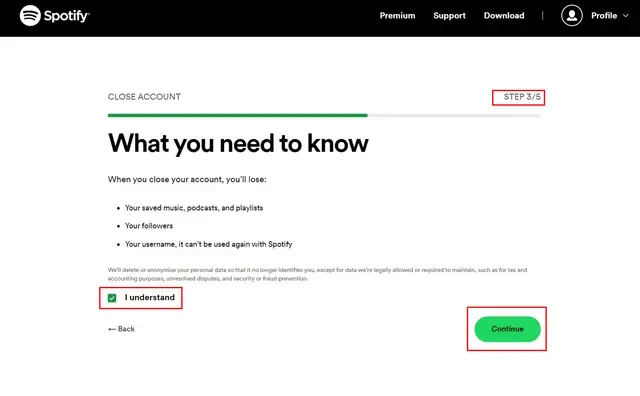
Step 8: Final Confirmation
After verifying your identity, Spotify will display a final confirmation screen. Confirm that you want to close your account by clicking the “Close Account” button.
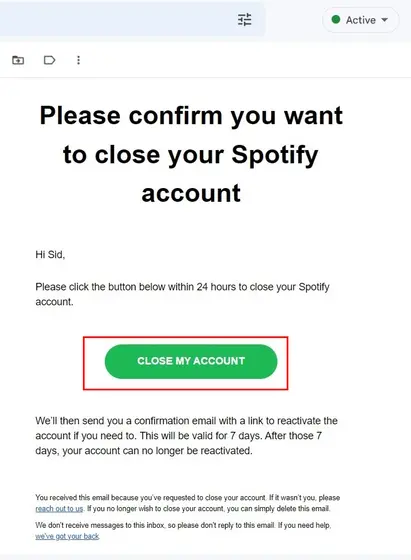
Step 9: Check Your Email
You’ll receive an email from Spotify confirming the closure of your account. Keep this email for your records.
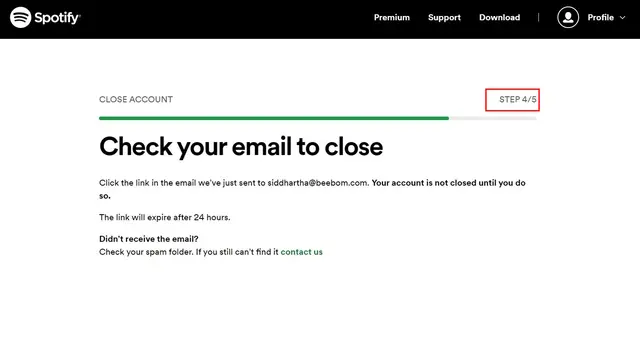
Delete Spotify Account on Andriod & iOS Devices:
If you’re using an Android, iOS, Chromebook, or any other device and want to delete your Spotify account, there’s a simple method using a web browser, also known as the Spotify web player.
Begin by opening your phone’s web browser and navigating to https://www.spotify.com/account. Log in using your Spotify credentials and find the “Account Settings” or “Account Overview” section. Look for the option to delete your account, typically under “Account Settings.”
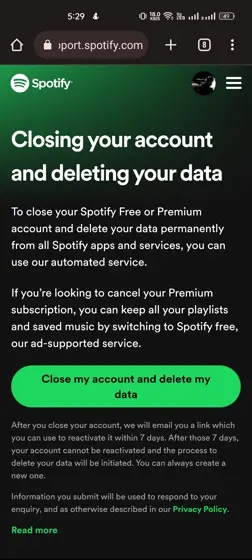
Follow the prompts to initiate the deletion process, confirming your decision when prompted. Complete any additional steps requested by Spotify for confirmation. Optionally provide feedback on why you’re deleting your account. Once these steps are done, you’ll receive a confirmation message, indicating the successful deletion of your Spotify account.
Cancel Spotify Premium Subscription for Account Deletion:
As I mentioned earlier, it’s a good idea to cancel the premium subscription first. This way, you have some time to check out other options before making any big decisions. So, go ahead, cancel that Premium plan with the following steps, and enjoy the music without the extra cost!
- Open your Spotify app on your phone and tap the “Settings” icon in the top-right corner.
- In the settings menu, find “Premium Plan.”
- Scroll down a bit and choose “See other plans.”
- Click on “Change your plan.”
- Now, you’re on the Spotify Subscription page. Scroll down until you find “Spotify Free.”
- Tap the “Cancel Premium” button.
- Confirm your choice, and voila! You’re now on the free tier of Spotify. Enjoy! 🎉🎶
And there you have it! Whether you’re waving goodbye to Premium or gearing up for a farewell to your Spotify account, these steps should make it a breeze. If you’ve got any questions or just want to share your favorite music streaming hacks, drop them in the comments below. Let’s keep the conversation going!
FAQs:
Conclusion
Deleting your Spotify account is a straightforward and rather simple process, but it is important to understand the consequences and take the necessary measures before you proceed with deleting your Spotify account. Once your account is deleted, your playlists, saved music, and other data cannot be recovered, so make sure you’re ready to part ways with your Spotify account only when you are certain.
