How to Remove Followers on Spotify for Phone & PC 🚀
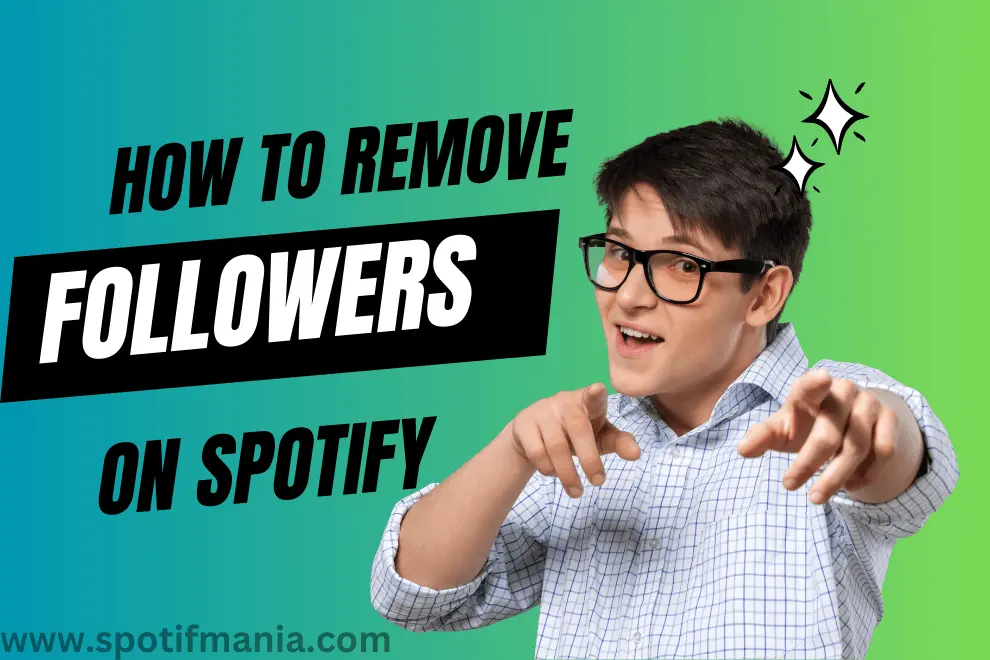
Spotify is a popular platform known for providing music entertainment to people. Users are seeking music facilities from the application to all edges and making the entertainment concept more flawless for their needs. This application allows you to create your account and get the audience to follow you like other social media apps.
The concern is that only some are keen to get followers and see popularity and want to stay away from the followers game. Additionally, the Spotify user sometimes prefers to avoid any of the followers on the profile and wants to eliminate that unliked profile that followed. The most straightforward answer for this situation includes removing followers from your profile.
In this regard, the primary query is How to Remove Followers on Spotify? to state the most comprehensive overview of its solution. While there isn’t a straightforward method to remove followers from Spotify, there’s a crafty workaround that could serve your purpose. Here, we will define method to follow up with Spotify users to eliminate the followers without letting them know that someone has removed them from the follower list.
Instant Answer
- Profile: Go to your Spotify account’s profile section by clicking your name in the top right corner of the interface.
- Follower’s List: Once in your profile, look for the “FOLLOWERS” section just below your bolded name.
- Identify & Remove: Scroll through the list or find the follower you want to remove. Right-click their profile name to reveal options like Follow, Report, Block, and Copy profile link. To remove the follower, simply select “Block.”
- Confirmation: After clicking “Block,” a confirmation pop-up will appear. Confirm your decision, and you’re done!
Let’s figure out the details next separately for the mobile as well as desktop users;
Spotify Follower’s Removal for Desktop:
When it comes to navigating your followers on Spotify through the web or desktop app, you’re in for some interesting strategies. These involve concealing your listening activity and blocking user accounts, both of which grant you a tighter grip on your account information. Here’s your personalized guide to these steps, ensuring authenticity and originality.
The process of follower removal is similar to the desktop profile but you have to open Spotify web player. The primary operational activity remains the same because the purpose is also the same, which is only to remove the unwanted accounts from your profile;
Step 1: Access Your Profile:
Open Spotify on any browser on your Desktop or MACOs. Go to the profile section of the Spotify account on your PC system. For this, you will show the username you have closed while creating the account, on the top right.
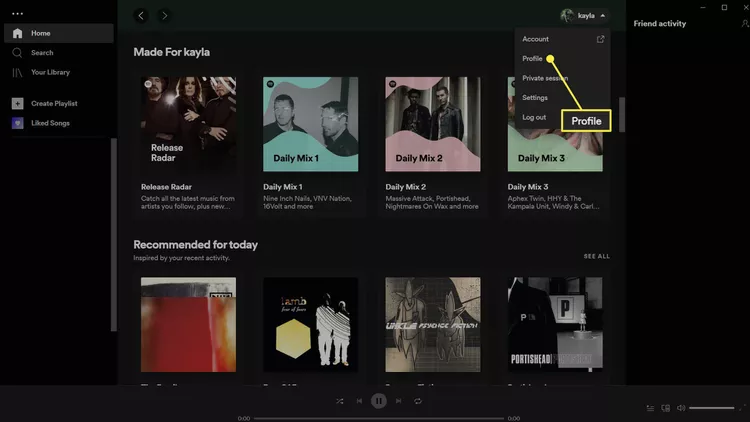
Step 2: Open Dropdown Menu:
The click on the username will provide you with a drop-down list containing different sections like profile, settings, account, etc.
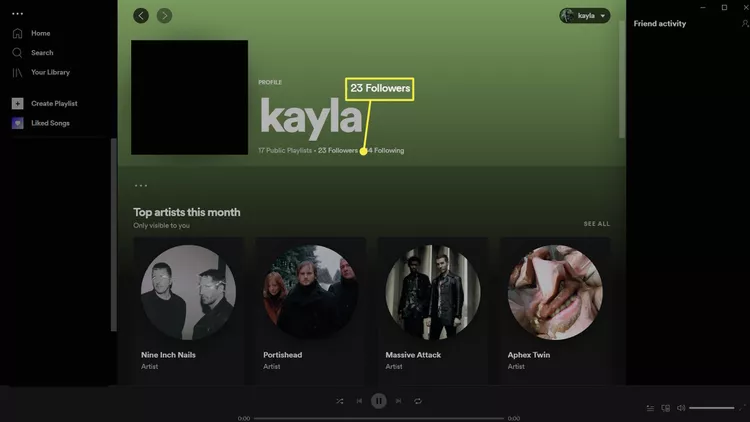
Step 3: Locate Followers Section & Select Unwanted
On your profile page, you’ll see the sections “Followers” and “Following” listed right below your name. Select the name, and the follower’s profile will appear before you.
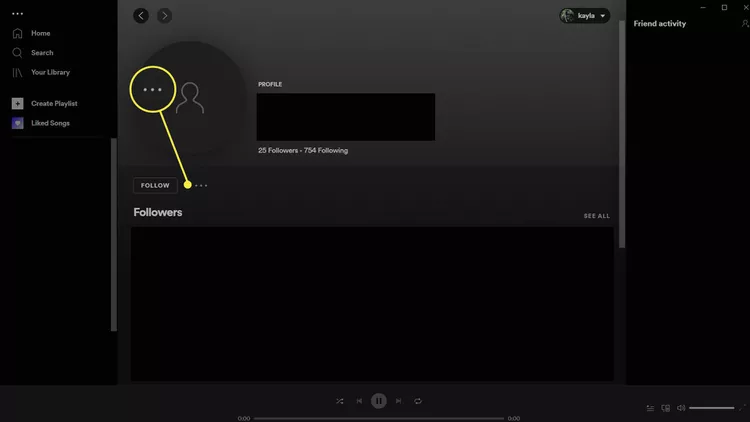
Step 4: Access Profile Options:
Please tap the three dots on the screen and select Block after it. Even after the block selection, the page will ask to confirm the changes again. From the appeared pop-up notification, select Block again.
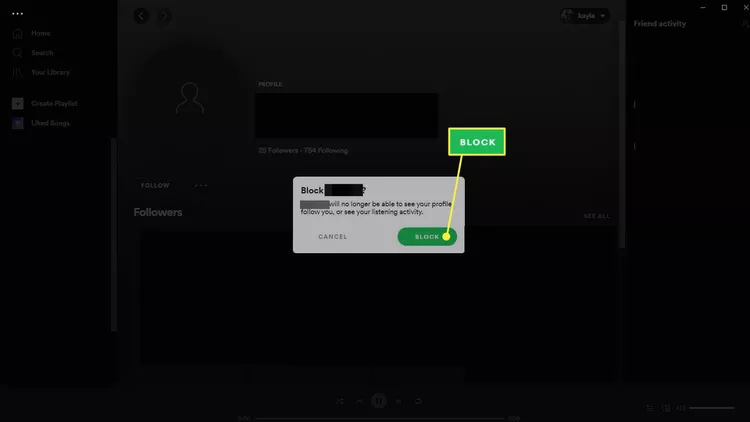
Spotify Follower’s Removal for Mobile Device:
In the context depicted below, we have generalized the process of follower removal for those who use Spotify on Mobile. So that even those who are up on Spotify for the first time can quickly get the idea and meet the need when required.
For practically pursuing the method process, the following step will be beneficial for the personal experience for both android and IOS users:
Step 1: Navigate to Profile:
First, move to the profile section of your Spotify account. For this, you will see your name on the top right section of the Spotify interface. Tap on it and choose the profile section from the drop-down list.
Step 2: Open Follower’s List:
The profile will be opened before you, and your name will appear in bold format. Right below it, you will find the list of followers named “FOLLOWERS.”
step 3: Identify Followers:
Explore the list or look for the name you do not want to be in the list, then right-click the name of the profile, and you will be provided with a couple of options, including Follow, Report, Block, and Copy the profile link. To remove the follower, tap on the Block option.
Step 4: Initiate Followers Removal:
Tap or click on the block, which will ask you for confirmation. For this, a pop-up notification will appear in front of you where you must confirm that you want to block it.
How to Remove Followers On Spotify Without Blocking?
As I have stated above, my analysis concluded that there is no direct method of removing followers; you can either block or restrict their activity on your account by some alternative options. Some of these options, other than blocking the account, include;
- Open the Spotify app on your device.
- Tap the “Home” tab at the bottom of the screen to access your Home page.
- Tap the “Settings” icon in the top-right corner.
- Scroll down and find the Social section.
- Toggle off the switch next to “Listening Activity.”
- Direct to the Home page of the application to reach the profile section.
- Tap the pencil icon or Edit Profile on your profile page.
- Tap on your current display name to edit it.
- Enter a new display name that you’re comfortable with.
- Tap Save to confirm the changes.
- The interface of Spotify aligns with a different tollbar; locate the playlist.
- Find and tap on the playlist you want to make private.
- Tap on the three dots next to the playlist name.
- Select “Make Private,” depending on available options.
- Open Spotify: Launch the Spotify app on your iPhone.
- Navigate to Your Library: Tap on the “Library” icon located at the bottom of the screen.
- Access Playlists: In the Library section, you’ll find “Playlists.” Tap on it.
- Select the Playlist: Browse through your playlists and tap on the one you want to delete.
- More Options: Tap on the three dots (…) icon located in the upper right corner.
- Delete Playlist: Scroll down and select “Delete” to remove the playlist from your library.
FAQs:
Conclusion
Spotify’s features and user interface may have changed since my last update. It’s a good idea to refer to Spotify’s official support documentation or website for the most up-to-date information on managing followers and privacy settings.
