How To Remove Podcast From Spotify Complete Guide
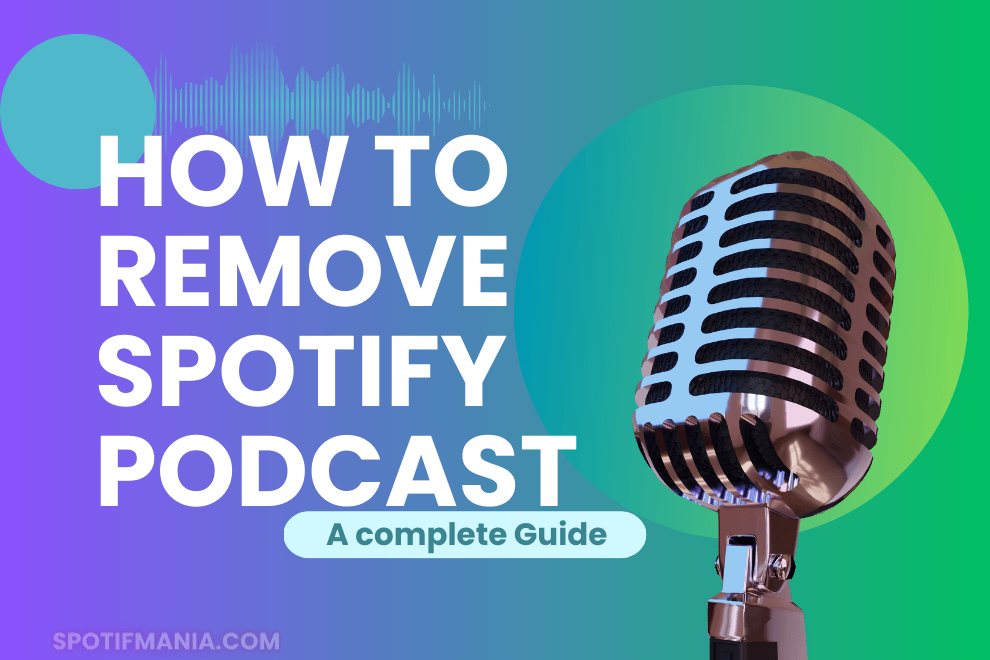
Do you find your Spotify podcast feed to be too crowded? Do you find it difficult to keep up with the new episodes of television series that you no longer care about? Don’t worry; we’ll show you how to remove Spotify podcast and simplify your listening experience in this article. These easy steps will have you saying goodbye to undesirable podcasts in no time, whether you’re trying to clear out your feed or create room for new shows. So unwind, settle in, and let’s dive into the process of deleting podcasts from Spotify.
How to Delete Spotify Podcast?
Instant Answer
To remove a podcast from Spotify, open the app, navigate to “Your Library,” find the podcast in question, click the three-dot menu that appears, and then pick “Unfollow” or “Remove from Your Library.” Once you verify your choice, the podcast will no longer appear in your list of subscribed programmes.
How to Remove Podcast from Spotify?
Are you looking to remove a podcast from Spotify but aren’t quite sure how to do it? Don’t worry, we’ve got you covered. We will explain the step-by-step process for removing a podcast from your Spotify library, so you can keep your playlists organized and clutter-free. While you’re here, you may also be interested in checking out our troubleshooting article on fixing the issue when a Spotify group session is not working.
Tap “Your Library” on Spotify
The Spotify app’s main menu is the starting point for any new user. You can access your personal library by selecting the link labelled “Your Library” in the screen’s lower right corner. Here you may access all of your downloaded media, such as podcasts, music, and videos.
Unsubscribe from the podcast
Go to “Your Library” and from there select the podcast you wish to unsubscribe from. The podcast can be located either by searching for it or by scrolling through your list of podcasts.
On the podcast’s homepage, click the three dots
After locating the podcast you wish to delete, go to the podcast’s main page. This page contains details on the podcast, such as an overview, episode listings, and more. You can access this menu by clicking the three-dot button in the upper right corner of your screen. When you click on this, a submenu with additional choices will appear.
From the dropdown menu, choose “Unfollow” or “Remove from Your Library”
When you select the menu button (the three dots), a list of options, including “Unfollow” and “Remove from Your Library,” will emerge. Whatever method you use to unsubscribe from a podcast will vary by device, but they will both have the same result.
Choose “Yes” or “Delete” to confirm your choice.
After selecting “Unfollow” or “Remove from Your Library,” a confirmation window will pop up for your review. By selecting “Yes” or “Remove,” you can confirm that you no longer wish to receive this podcast.
Congratulations! Your subscription to the podcast has been cancelled, and you will no longer be notified of new episodes. You can always resume listening to the podcast at a later time if you change your mind.
How to remove Spotify podcast on android device?
Get started by launching the Spotify app and finding the podcast you wish to delete. Then, select the podcast episode by tapping the ellipsis (…) button. Depending on how you originally added the podcast to Spotify, you will then either click “Remove from Your Library” or “Remove from Playlist” to delete it. When prompted, select “Remove” to confirm that you really do want to delete the podcast. You can now delete the podcast from your Spotify account. You can permanently unsubscribe from a podcast on the Spotify app by going to the podcast’s settings, hitting the “Follow” button, and then tapping the “Unsubscribe” option.
How to remove Spotify podcast on pc?
To delete a Spotify podcast from your computer, launch the Spotify Desktop and navigate to the “Podcasts” option in the left sidebar. To delete a podcast, navigate to it in your library, then right-click on it and select “Remove from Your Library.” To stop receiving the podcast altogether, right-click on it and choose “Unfollow.” Remember that even if you unsubscribe from the podcast, any episodes you have already downloaded will remain in your collection.
How to remove Spotify podcast on iPhone?
Launch the Spotify app and select “Your Library” to delete a podcast from your iPhone. The podcast you wish to delete can be found by clicking the “Podcasts” menu item. Simply swipe the podcast’s thumbnail to the left, hit the “…” button, and then choose “Remove from Your Library.” Select “Following” to stop receiving updates about the podcast. Remember that even if you delete the podcast from your library, the episodes you’ve already downloaded to your iPhone will remain there.
FAQs:
Conclusion:
Simplifying your podcast feed and streamlining your listening experience is as easy as removing a podcast from your list of subscribed shows on Spotify. You can stop receiving updates about new episodes from podcasts you don’t want to listen to by following the instructions in this article. Spotify makes it simple to delete podcasts from your library, so you can create place for new episodes or just tidy up your feed. Don’t be hesitant to experiment with it and create a personalized listening experience.

I deleted all notifications, and Spotify banner with now playing (from a playlist which does not play) is still showing. How can I remove completely Spotify notifications?
Hey Efrat! It seems like you’re still experiencing some lingering notifications from Spotify even after clearing your history. To completely remove Spotify notifications, follow these steps:
1. **Clear Spotify Cache**: Go to your phone’s settings, find the ‘Apps’ or ‘Applications’ section, and select Spotify. From there, you can clear the app’s cache. This might help remove any cached notifications.
2. **Revoke Spotify Notifications**: In your phone’s settings, navigate to ‘Apps’ or ‘Applications’ again, but this time, select ‘Notifications’ for Spotify. Here, you can turn off notifications for Spotify entirely.
3. **Restart Your Device**: After making these changes, restart your device. Sometimes, notifications can persist due to temporary glitches.
4. **Check Spotify Settings**: Open the Spotify app, go to ‘Settings,’ and ensure that all notification options are turned off. You can usually find this under ‘Notifications’ or ‘Notifications & Sounds’ in the app settings.
5. **Uninstall and Reinstall**: If the problem persists, try uninstalling the Spotify app and then reinstalling it. This can often clear out any lingering issues.
6. **Contact Spotify Support**: If none of the above steps work, you may want to reach out to Spotify’s support team. They can provide specific troubleshooting steps for your device and app version.
Remember to back up any playlists or songs you want to keep before uninstalling the app. Hopefully, one of these steps will help you get rid of those persistent notifications. If you have any other questions, feel free to ask!”
I don’t even get the Unsubscribe or Remove options. There are podcasts that I tried once that I can’t get rid of, that play automatically once I am up to date with the ones I Do like. This is really annoying, as one of the presenters sounds like he has a permanent cold and needs to clear his throat– I can’t bear it!