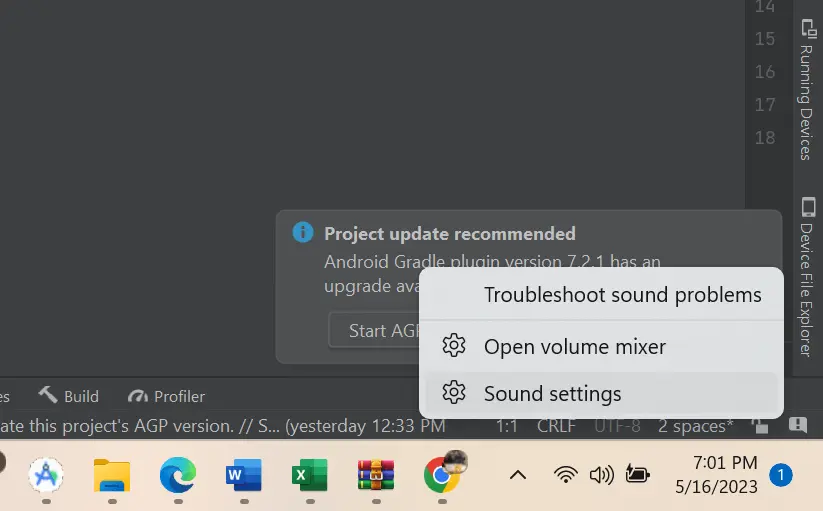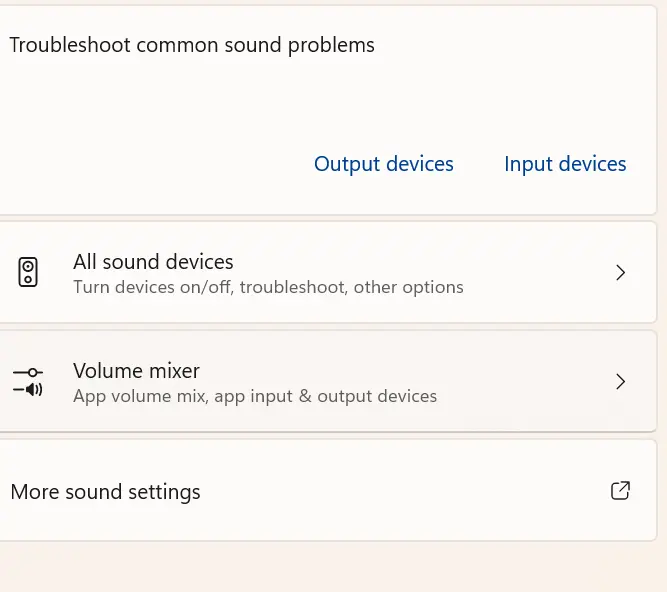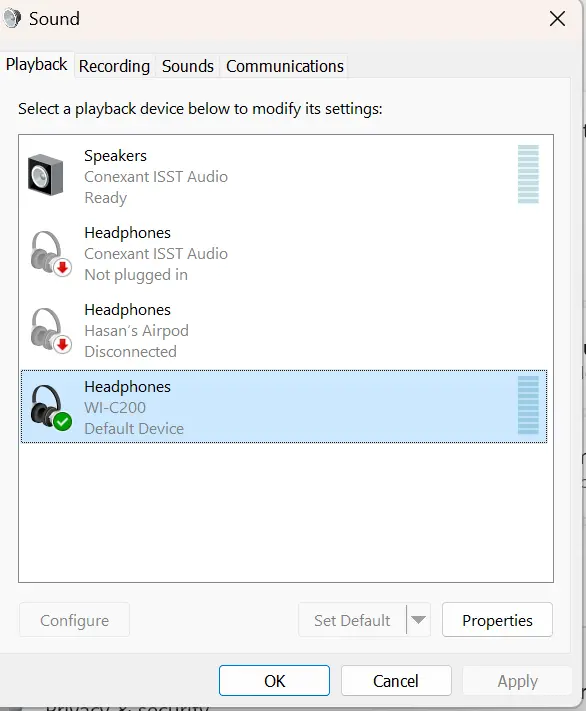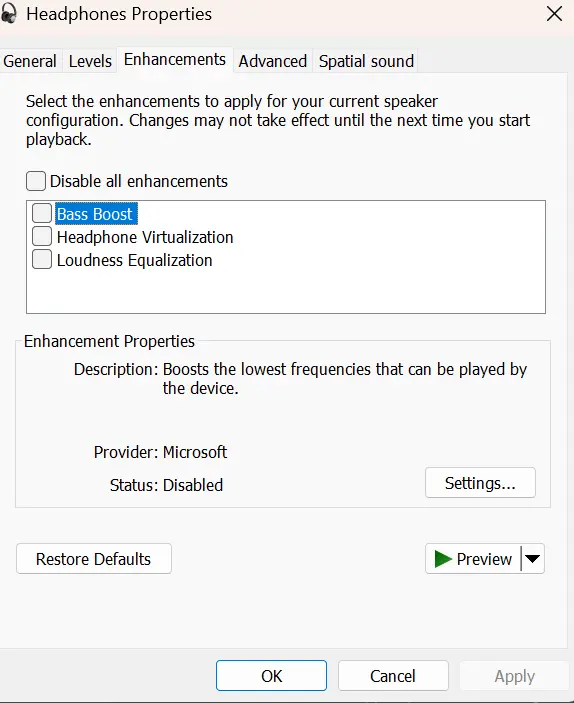How to Change Spotify Equalizer on Pc & Mac
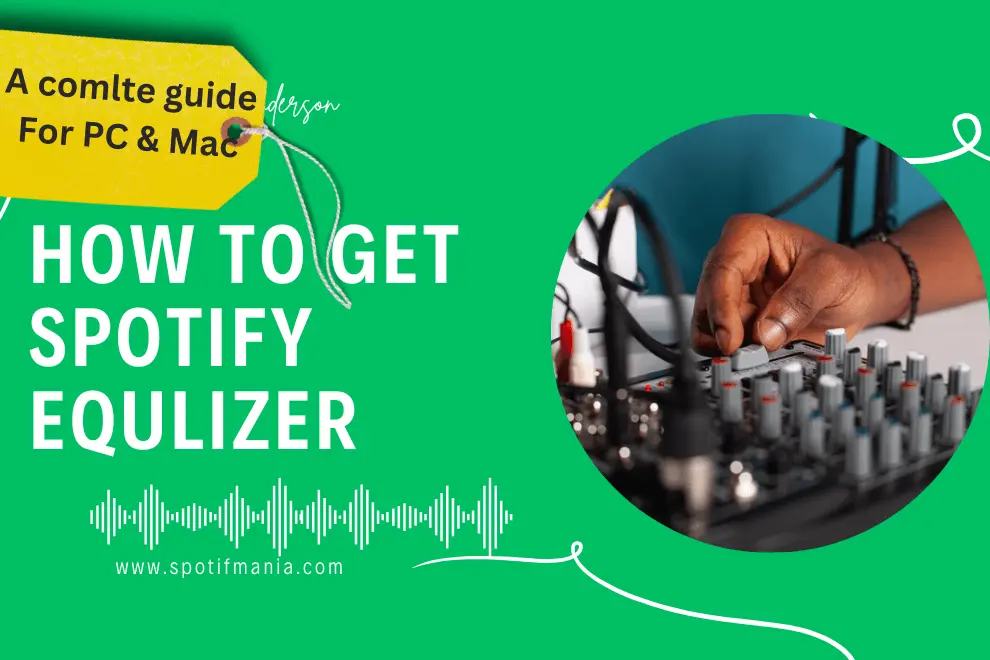
Prepare to take your music experience to new heights with the ground-breaking Spotify Desktop Equalizer. Consider this: crystal-clear highs, heart-thumping bass, and an audio spectrum that is flawlessly balanced, bringing your favorite music to life like never before. Our cutting-edge equalizer is here to revolutionize how you perceive and immerse yourself in music, whether you’re a dedicated audiophile, a casual listener, or a music enthusiast in quest of that ultimate auditory nirvana.
Instant Answer:
Right Click On Speaker in left corner>Sound Setting>More sound Option>properties>enhancements>
Spotify Desktop Equalizer
Say goodbye to one-size-fits-all sound profiles and hello to a world of infinite customization. With the Spotify Equalizer on Mobile PC , you’re in control, fine-tuning every frequency to match your preferences. Rediscover the depth, richness, and nuances in your favorite tunes by releasing the hidden potential of your headphones or speakers. This equalizer offers the power of audio optimization right at your fingertips, from classical masterpieces to bass-heavy sounds.
Gone are the days when audio quality was sacrificed for convenience. With our straightforward and clean UI, you’ll easily navigate through various configurable settings, allowing you to craft your signature sound. Increase the treble to lend glittering clarity to delicate melodies, increase the bass for that earth-shattering rumbling, or fine-tune the midrange to highlight goosebumps-inducing vocals.
How to change Equalizer of Spotify on Pc?
The Spotify Desktop Equalizer is your ticket to a genuinely immersive and personalized listening experience, whether banging out at home, in the studio, or on the move. So, buckle up, music fans, and prepare to discover the actual potential of your favorite songs, podcast and best audiobooks. Prepare to be enthralled, moved, and transported as you explore the realm of sound further.
Turn up the volume and rediscover your music library like never before with the Spotify Desktop Equalizer—welcome to the future of personalized audio!
Follow these instructions to adjust the equalizer settings (EQ) on Spotify’s desktop application:
Step1: Open Spotify
Launch Spotify on your computer by searching the “Spotify” in the search bar of Windows
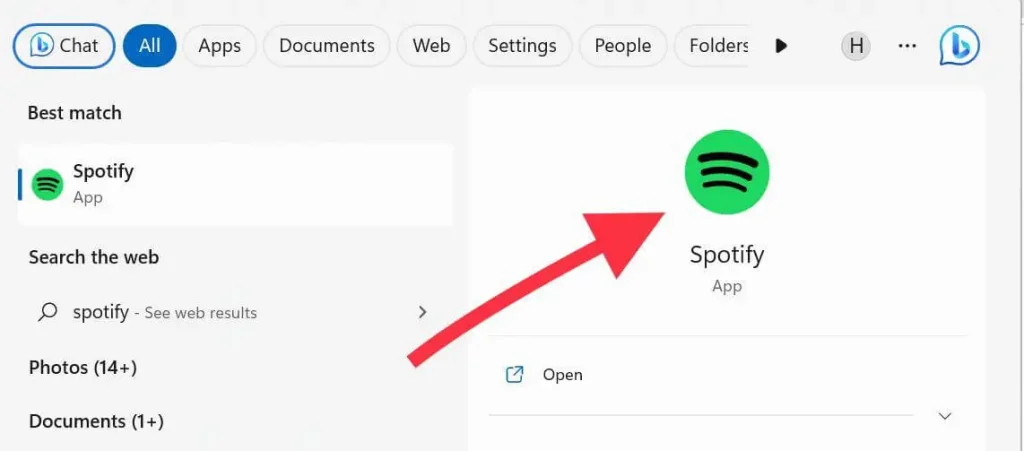
Step2: Open Settings
Click the downward arrow icon near your profile image in the right corner of the Spotify window & In the drop-down box, select “Settings.”
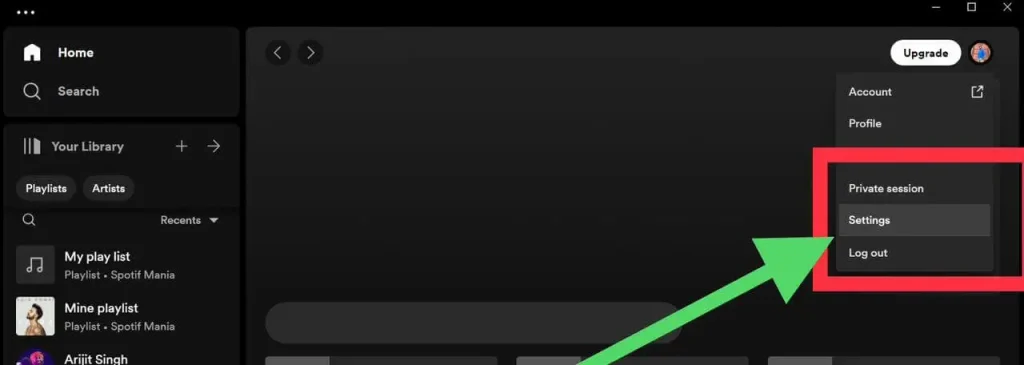
Step 3: Find playback
Scroll down to the “Playback” section & Locate and activate the “Equalizer” toggle switch (if it is off). The equalizer settings will be displayed.
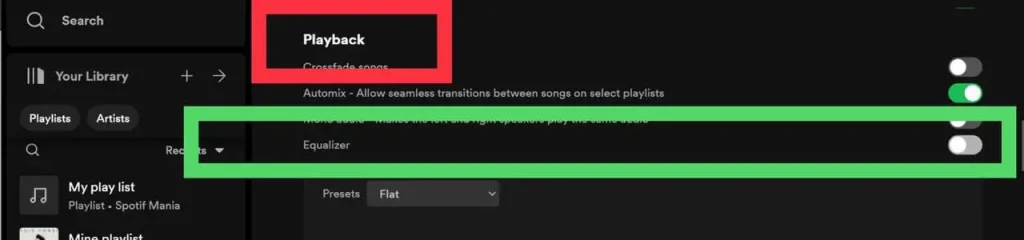
Step4: Adjust Eq
Move the sliders to the desired frequencies to adjust the equalizer settings. You can select from various presets, such as “Bass Booster” and “Vocal Booster,” or make unique EQ settings
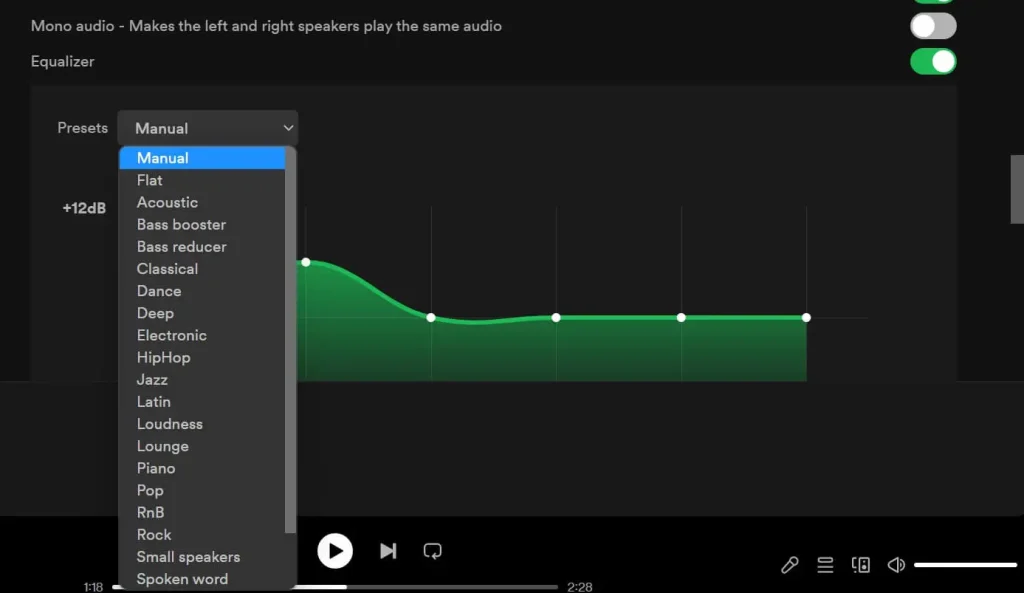
Close the Settings window after you’re done making changes. The equalizer settings will be applied to the music being played.
How to Get Equalizer On PC Windows 11
While using Spotify, you can change the audio output using your computer’s built-in sound settings or a third-party equalizer and DJ tools.
Users of Windows 11 can try out the built-in equalizer by following these steps:
- Right-click on the speaker icon in the lower right corner of your screen and select Properties.
- Select “Open Sound Settings.”
- Scroll down to select the more sound setting
- A list of All Kind Of your Extrenal and Internal sound Output device is there
- Click on the your Required speaker then click on the Properties
- Select the “Enhancements” tab in the Speaker Properties window.
- Select the three equalizer parameters to your liking, then click “OK” to save your changes.
Use Images to Get step by step guide
Users of macOS can utilize the built-in equalizer in the “Audio MIDI Setup” application or a third-party equalizer app such as “Boom 3D” or “eqMac.”
How to Get Eq for Spotify on Windows 10
To access the equalizer on Windows 10 and right-click on the volume control icon in the system taskbar and select “Open Sound Settings.” Follow our verified easy guide to do within minute
- Select Properties by right-clicking the volume control icon in the system taskbar.
- Select “Open Sound Settings.“
- Click “Device properties” under the “Output” section in the Sound settings box.
- Click the “Additional device properties” button in the Device properties window.
- Select the “Enhancements” tab in the Speaker Properties window.
- To access the equalizer options, check the “Equalizer” checkbox and click the “…” button.
- To return the equalizer settings to their default values, click the “Reset” or “Default” button. Click the “OK” button to apply the modifications
How to Get Equalizer on Mac?
Mac user has some limitations, because mac do not offer directly the function of Equalizer of its user but user can acess EQ through music app. The Music app on Mac has a built-in equalizer that you can use to adjust the sound of your music. To open the equalizer, open the Music app and select Window > Equalizer. You can then use the sliders to adjust the EQ settings to your liking
There are also a number of third-party equalizer apps available for Mac. Some popular options include:
These apps offer a variety of features and settings, so you can find one that best suits your needs.
FAQs:
Conclusion
While the Spotify desktop program lacks an equalizer, you can still alter the audio output using your computer’s built-in sound settings or a third-party equalizer tool. Understanding how equalizers function and experimenting with different settings allows you to adapt the audio experience to your unique preferences and enjoy your favorite songs to the fullest.